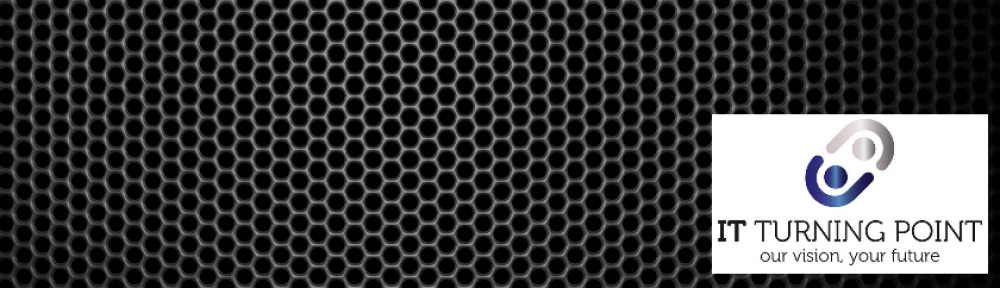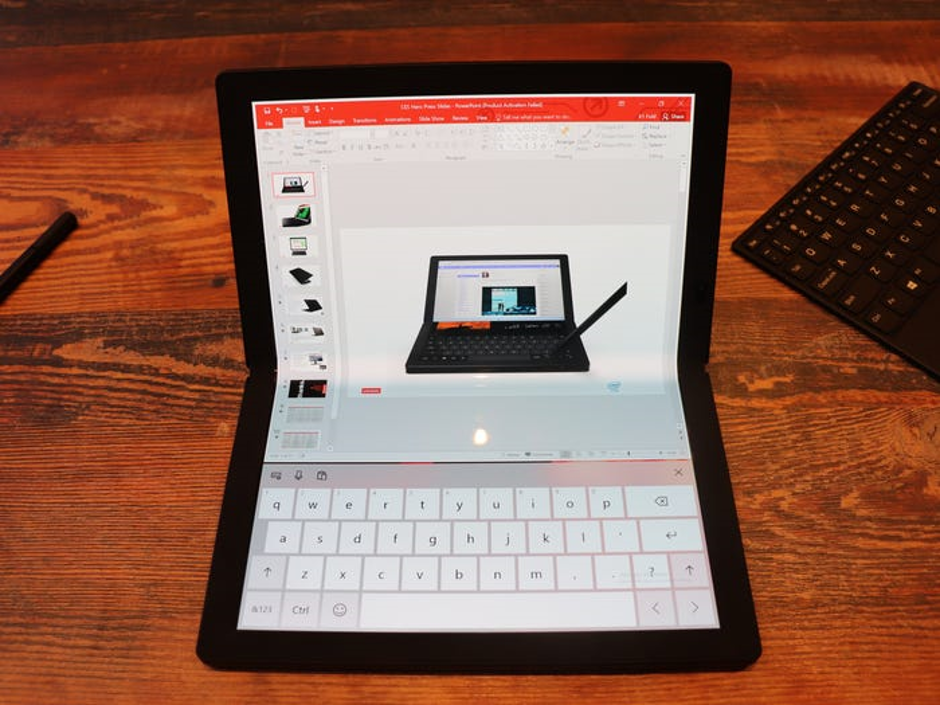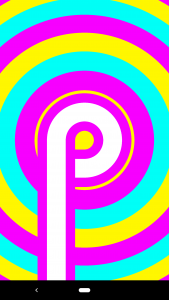Microsoft has done the very thing it said it wouldn’t and launched a new operating system, Windows 11. They had always said that Windows 10 would be the last and it would be tailored and updated. However, here we are with a new version of Windows. So, Windows 11 then?
So lets all go and download and install it.
Microsoft has said it is a free download for Windows 10 users, so surely it should be a simple case of downloading and installing it. Well, unfortunately, no it isn’t.
So what are the issues, or known issues just now?
Here is what we know so far and it is changing every day. Windows 11 looks at two main things and they are as follows: –
It checks if your current hardware system has something called TPM version 2. (Earlier versions are not supported.) What is TPM, well it is explained here? I have version 1.5 on my system.
The next thing it checks is your processor and it must be 8th generation or higher CPU. I have an i7 and it won’t install on it as it must be an older generation. Now being a green focussed guy I purchased my desktop last year as a refurbished machine and has an i7 and 32Gb of ram and a 480Gb SSD and can handle everything I throw at it. I won’t be changing my machine soon.
Work arounds, what are they and are they recommended?
Now you may have read about various workarounds and even Microsoft posted a link to give a workaround for the TPM check. It involves changing registry settings on the current machine and then running the install package from a downloaded ISO of Windows 11. Someone has also come up with a workaround for the CPU being a problem. Some people I know have managed to install even though Windows 11 said their system wasn’t compatible.
But, the big elephant in the room is that Microsoft even in their own article about the workaround for the TPM has said, “We do not recommend this as the system maybe become unstable and it may affect future updates.”
The problem with these specific workarounds is that when Windows 11 updates run in the future the system may become corrupted or even completely brick itself and the machine will have to be flattened and reinstalled with a system that works. So do these at your own risk.
So what are Microsoft playing at?
Answers on a postcard, please. They have copied Apple on the TPM front which ties the Operating System to the Hardware. But making the processor such a new version seems a bit ridiculous, as I can’t see larger organisations and even some smaller orgainsations I deal with replacing all their machines just to get Windows 11. The cost would be massive and very prohibitive. This would suggest that Microsoft is going to have to support Windows 10 well into the future until these organisations replace their machines with the later kit. I honestly think that Microsoft has lost the ball here and/or is playing a new card that we are all unsure of. They may be trying to force people to replace machines, they have rumored that Windows will become a Software as a service like Office 365, and in fact, they have that just now where you can purchase Microsoft 365 which includes the Operating System. How this will be affected by Windows 11 being so selective, for the people who have already purchased this I don’t know.
Here are a few other links that talk about the workarounds and some of the Windows 11 stuff. ( I do not recommend these, do them at your own risk)
TPM workaround, https://www.bleepingcomputer.com/news/microsoft/microsoft-shares-windows-11-tpm-check-bypass-for-unsupported-pcs/
CPU workaround, Check out this site.
Windows 11 causing problems with AMD processors, https://www.theverge.com/2021/10/6/22713310/windows-11-amd-ryzen-processors-performance-issues-software-update-october
Good luck out there folks